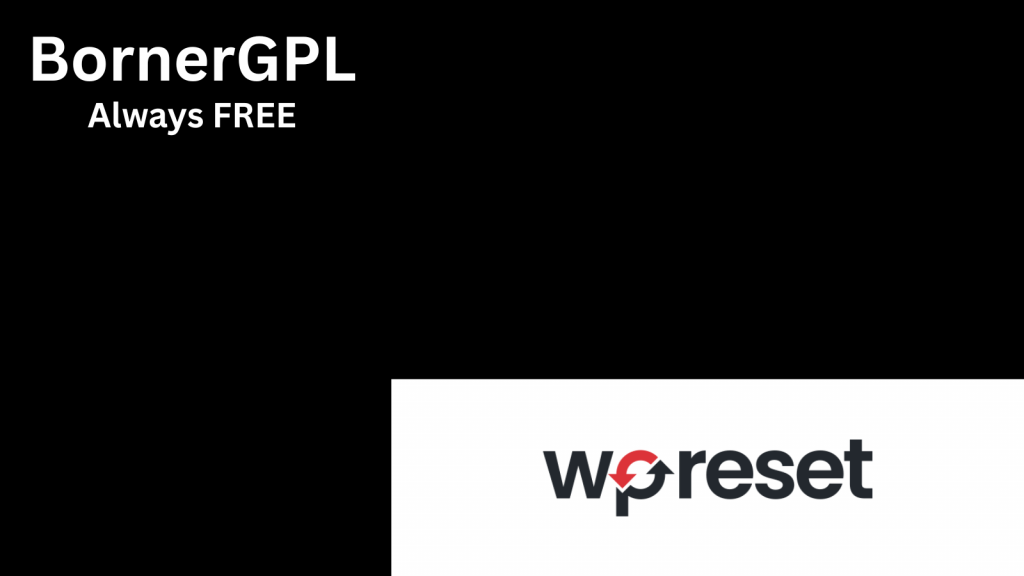
Managing a WordPress website can be messy; plugins pile up, themes conflict, and testing new updates can break your site. That’s where WP Reset Pro comes in. It’s a must-have tool that gives you complete control over your WordPress environment, helping you reset, clean, and restore your site in seconds with no technical skills required.
WP Reset Pro is a powerful WordPress plugin designed to help developers, site owners, and agencies reset, clean, and restore WordPress installations instantly.
It provides one-click tools to wipe your database, remove unwanted content, and restore safe snapshots without needing to reinstall WordPress manually.
Key Features of WP Reset Pro
This awesome plugin offers many features and was created by WebFactory Ltd.
Reset your WordPress website with one-click
You can easily reset your WordPress site to default values without deleting core files. Choose between a full site reset or a partial reset (for example by removing plugins, themes, or custom tables).
Easily create a snapshot of your site
Before making changes, you can create a snapshot of your website. These serve as restore points to which you can revert to later. Test new themes, plugins, or WordPress updates without risking a conflict or other errors.
Create a collection of your favourites
Yes, you can also create a collection of your preferred plugins or themes and add them to a site instantly.
Save your backups in the cloud
Another feature of this premium plugin is that you can save your backups safely online by using apps like Dropbox, Google Drive or others.
Recover your website with the Emergency Recovery Script
If your website crashes, use the Emergency Recovery Script to regain access to your site and restore functionality.
Why You Need WP Reset Pro
If you build or maintain WordPress sites regularly, you know how time-consuming it is to fix broken installations or start from scratch. WP Reset Pro solves this by automating cleanup, restoration, and reset tasks. Whether you’re a developer testing plugins, an agency managing multiple sites, or a blogger experimenting with layouts, this plugin saves hours of manual work.
Download WP Reset Pro
Download the Pro version of WP Reset by clicking the button below. You need to be a registered subscriber and login to your account (completely free) to successfully download this premium WordPress plugin.
Help us keep sharing 100% free and open-source WordPress plugins and themes. Every donation helps us cover hosting, testing, and development costs.
How to Reset and Restore Your WordPress Site Safely
First install and activate the WP Reset Pro Plugin. You can also try the free version first from the WordPress Plugin Repository, then upgrade to Pro for advanced features.
Access the WP Reset Dashboard
Go to Tools → WP Reset.
Here you’ll find several tabs, including:
- Reset
- Snapshots
- Collections
- Tools
- Licensing
This is your main control panel for all WP Reset Pro features.
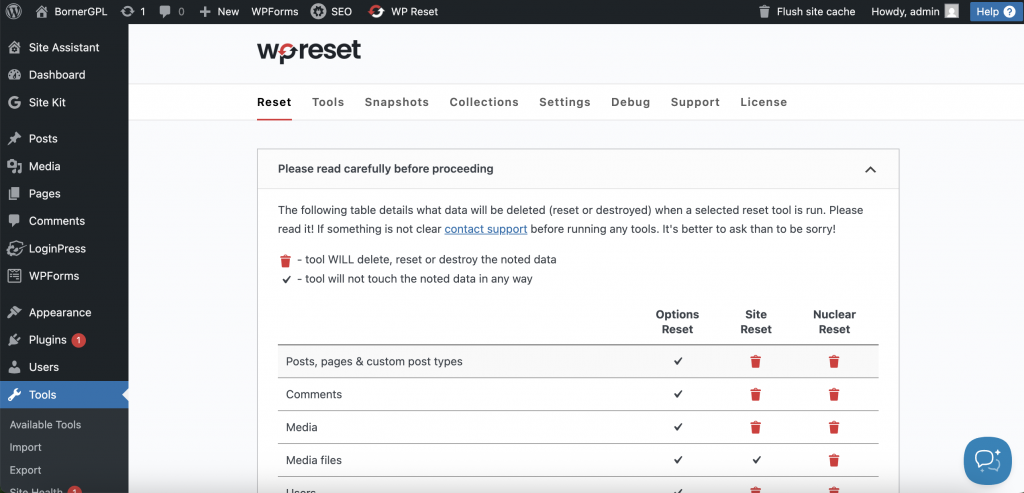
Create a Snapshot (Before Resetting)
A snapshot is like a restore point; a saved state of your website.
- Go to the Snapshots tab.
- Scroll down.
- Click Create Snapshot.
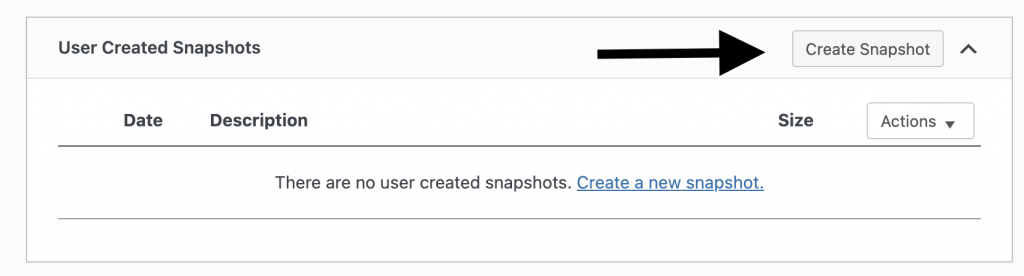
- Name your snapshot.
- Wait a few seconds for WP Reset Pro to save your site’s database state.
Reset Your WordPress Site
Navigate to the Reset tab.
Choose one of the following reset options:
- Site Reset: Resets your entire site database but keeps core files.
- Partial Reset: Removes only specific items (like plugins, themes, uploads, or transients).
- Custom Tables Reset: Targets specific database tables if you want advanced control.
Scroll down and type “reset” in the confirmation box.
Click Reset Site.
Your WordPress site will refresh to its default state instantly.
Always back up or create a snapshot before resetting. Once reset, deleted content cannot be recovered unless you have a restore point.
Restore a Snapshot
If you made a snapshot earlier:
- Go to the Snapshots tab.
- Find the snapshot you want to restore.
- Click Restore Snapshot → Confirm.
WP Reset Pro will roll your database back to that exact state; including posts, settings, and configurations.
Use Collections to Reinstall Favourite Plugins and Themes
Collections let you create sets of plugins or themes you use frequently.
- Go to the Collections tab.
- Click Create New Collection.
- Add your favorite plugins/themes (from repository or ZIP URLs).
- Save it.
- You can now deploy that collection to any new WordPress site instantly.
Enable Cloud Backups
In WP Reset Pro, you can connect to Dropbox, Google Drive, or pCloud to save your snapshots online.
- Go to the Settings tab.
- Choose your preferred storage service.
- Authenticate your account.
- From now on, every snapshot can be saved to the cloud for extra safety.
Use the Emergency Recovery Script (ERS)
If your WordPress site ever becomes inaccessible (due to a bad plugin or update), WP Reset Pro includes a standalone recovery tool.
- Download the ERS file from your WP Reset account.
- Upload it to your website’s root directory (via FTP).
- Access it at https://yourdomain.com/ers.php.
- Follow on-screen instructions to:
- Disable all plugins
- Restore a snapshot
- Reactivate your admin account
This works even when wp-admin is completely broken.
Leave a Reply